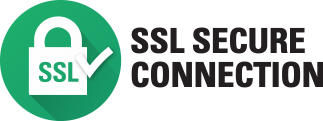Video Transcription:
This video on the Fargo DTC1500 printer shows you how to carry out routine cleaning. Open the input hopper and remove all the cards. Open the ribbon drawer and remove both the ribbon and the cleaning roller. Next replace the ribbon drawer. Remove the paper cover from the cleaning card. If the printer has a magnetic encoder do not remove the paper strip at the bottom of the card. Remove the protective cover from the reverse side of the card. Now place the cleaning card into the input hopper. On the PC desktop click start, click devices and printers. Right click on the DTC1500 printer icon. Select printing preferences. On the printing preferences dialog click toolbox. Select the clean printer tab. Now click the clean button which is located at the bottom of the dialog. The cleaning card will be fed into the printer and the cleaning the card path rollers will begin. When cleaning is completed the card will be ejected into the output hopper. Regular cleaning is recommended to ensure consistent print quality. Now reload the cards and ribbons into the printer. To see more technical videos please visit our HID Global channel on YouTube.




 Chat
Chat
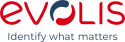






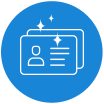

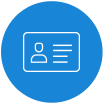
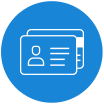
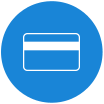









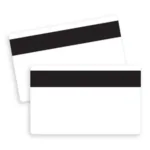




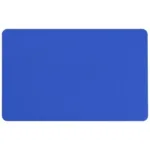


























































































 Sales :
Sales :
 Sales :
Sales :


 Your Cart
Your Cart